How to Add Events to Bates Engage
Bates Engage is synced up with the Event Management System (EMS). You must have a reserving group in EMS to submit a space request. To add an event to Bates Engage, follow these simple steps!
On Campus Events in Reservable Space
1) Navigate to events.bates.edu and log in.
2) If you are a faculty/staff member, select the long request form that allows marketing. Students only have one request form to choose from.
3) Fill out the space request form as usual. When you get to the “3 – Reservation Details” tab, in the “Additional Information” section, make sure that your answer to the question “Would you like this event included in Bates Today, on the Quad website, and in the Bates Engage app?” is yes.
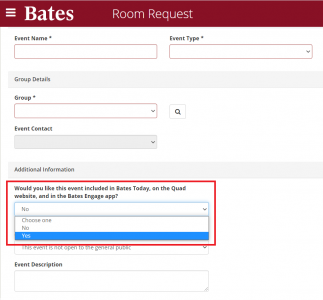
Bates Engage question in EMS
4) Once your event is approved, it will appear in Bates Engage shortly thereafter.
Important Notes
- Once your event appears in Bates Engage, if you are a group officer, you can edit the event to include all of the additional event features Bates Engage offers!
- Bates Engage only syncs in from EMS – it doesn’t share changes made to events out to EMS. If you need to update important event details, such as the time or location, please make the edits from events.bates.edu. The changes will sync into Bates Engage shortly thereafter.
Virtual or Off-Campus Events
You may submit a virtual or off-campus event via the event tab of your group on Bates Engage.