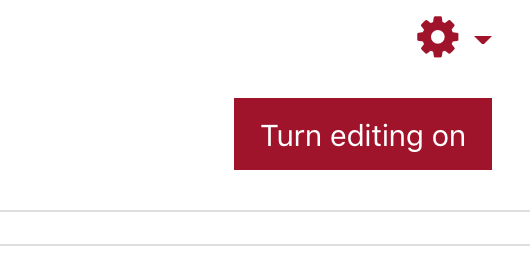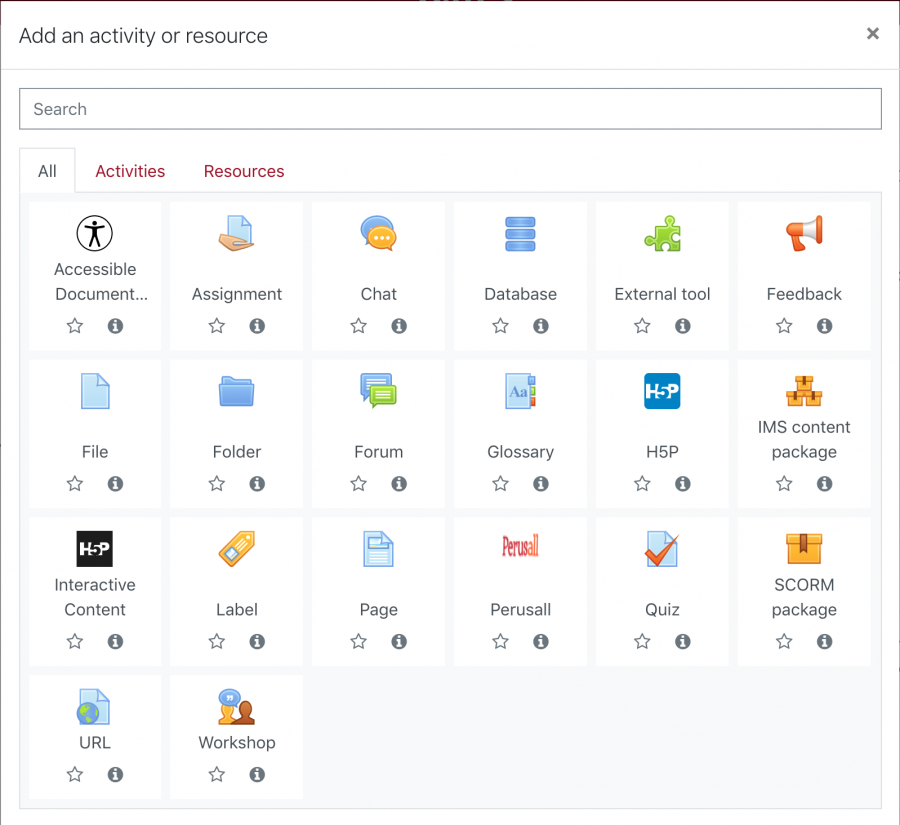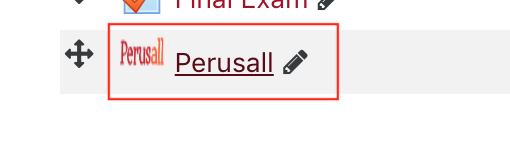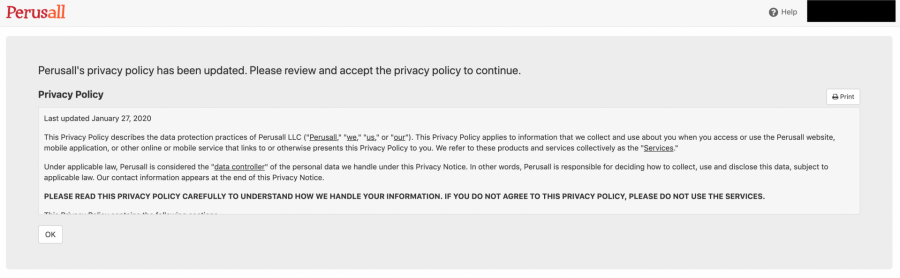Adding an External Tool
Instructors have the ability to add an ‘External tool’ activity into their course. This enables faculty and students to interact with pre-approved resources and activities from outside of Lyceum. For example, an external tool could provide access to a new activity type or learning materials from a publisher. Note that before an instructor can create an external tool activity or make use of a tool, it must be configured by Curricular and Research Computing first. To add an external tool that is already configured, follow these steps:
- Navigate to your Lyceum course and turn editing on:
- Locate the section you would like to add the external tool and select ‘Add an activity or resource’ and select ‘External tool’:
- You will be directed to the external tool page, where you will need to fill in the ‘Activity name’ field and select from the ‘Preconfigured tool’ drop-down menu. For this example, we are going to use Perusall, but you can use any of the preconfigured tools
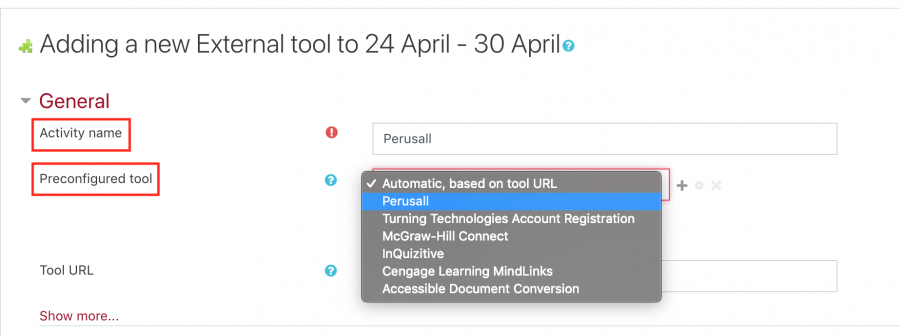
- You can also customize the preconfigured tools settings, but we recommend leaving the defaults as is. Select ‘Save and return to course’ or ‘Save and display’ at the bottom of the page
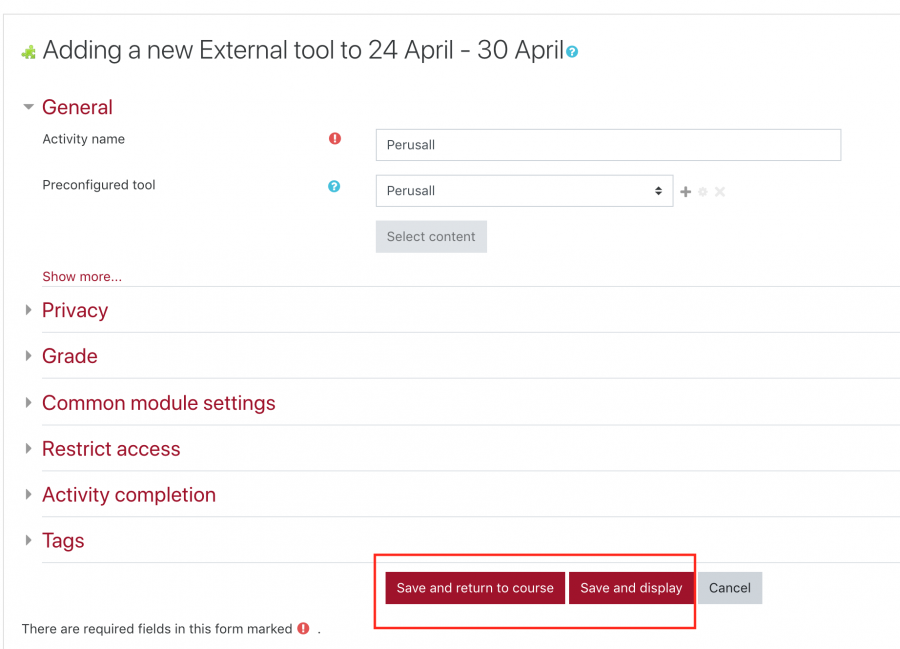
- Your external tool will now appear on your course as you named it and when selected, it will direct you to the external site