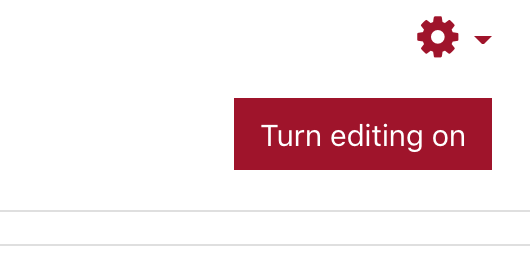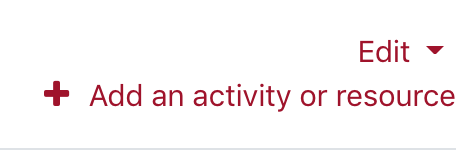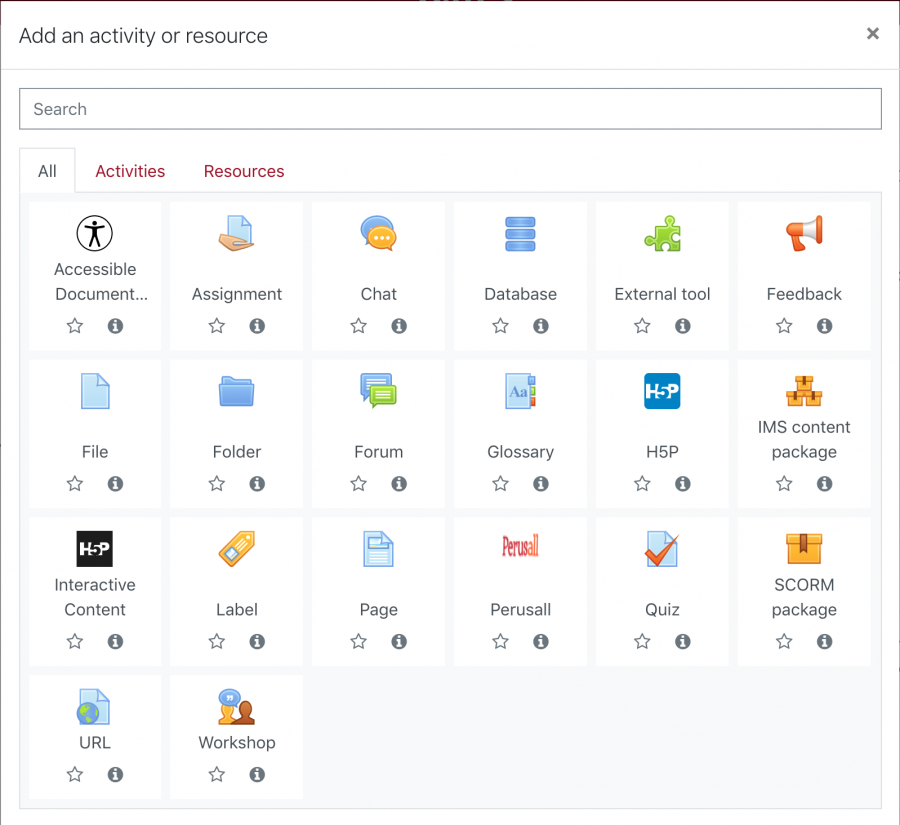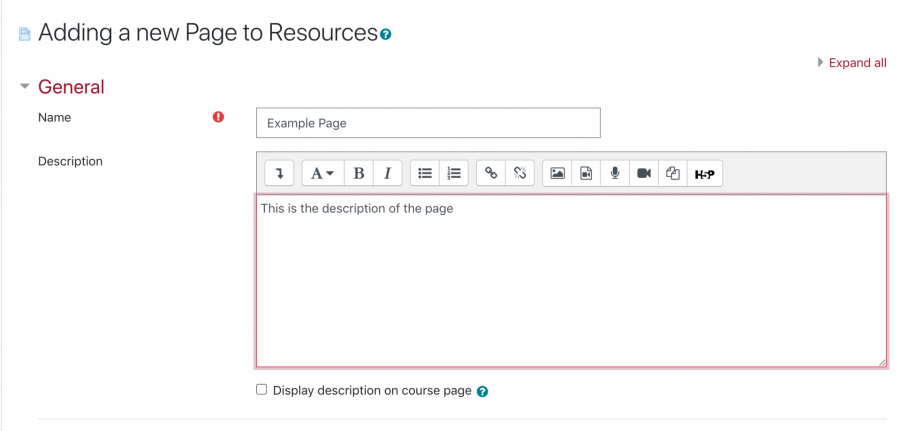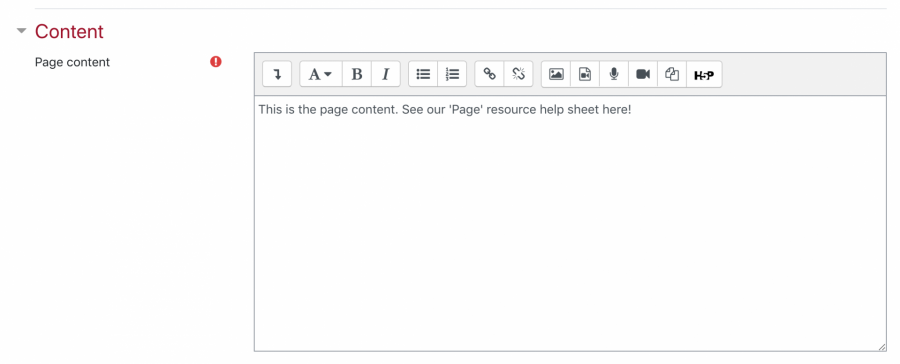Page Resource
Lyceum provides an easy way for teachers to create a link to a screen that displays the content. A page can display text, images, audio, video, embedded code, or a combination of these. Pages are more accessible than uploading a work-processed document, mostly if the document just contains text to be read and not downloaded. Follow these steps to add a page resource to your course:
- To begin, turn ‘editing on’ within your Lyceum course
- Select ‘Add an activity or resource’
- From the list that appears, scroll down to the bottom under ‘Resources’
- Select ‘Page’
- Once selected, you will be directed to the ‘Adding a new Page’ settings. Within the ‘General’ settings, you can add the page title within the ‘Name’ field and the description of the page within the ‘Description’ field
- The ‘Content’ settings contains the ‘Page content’ field, where you will add your page content text, media, images, links, etc.
- Once you are done customizing, select ‘Save and display’