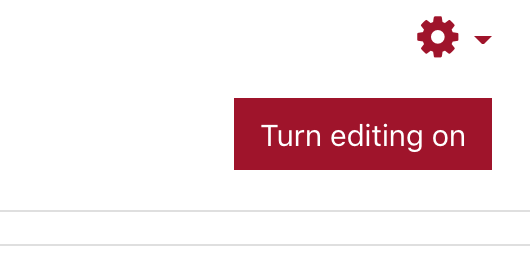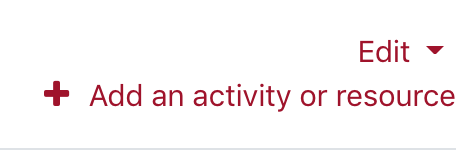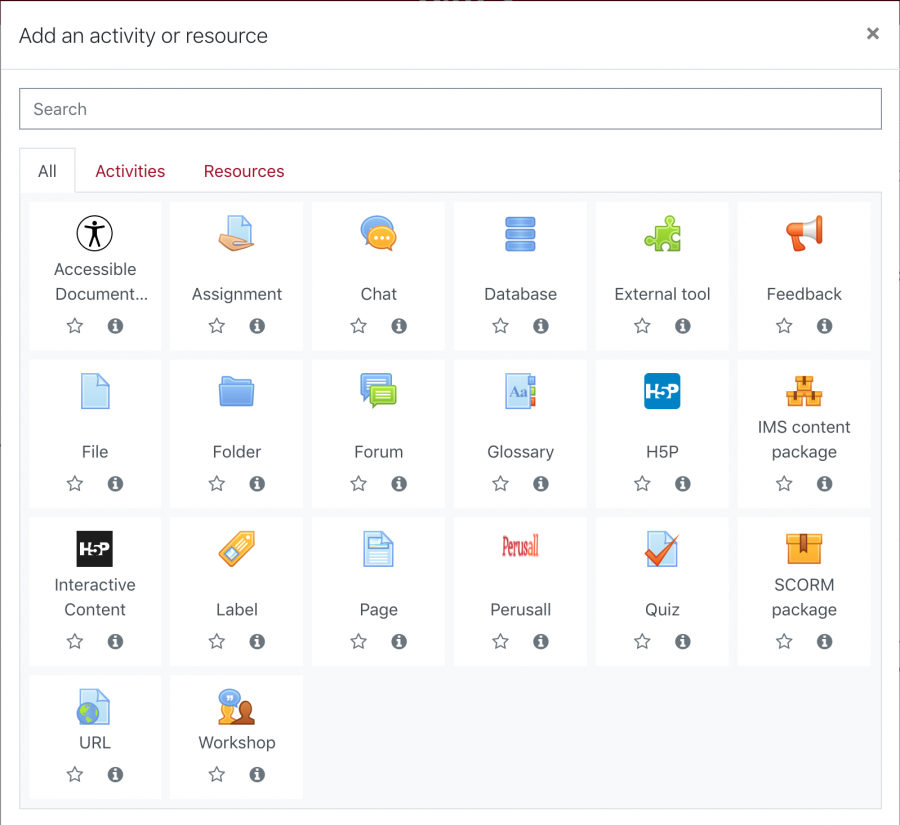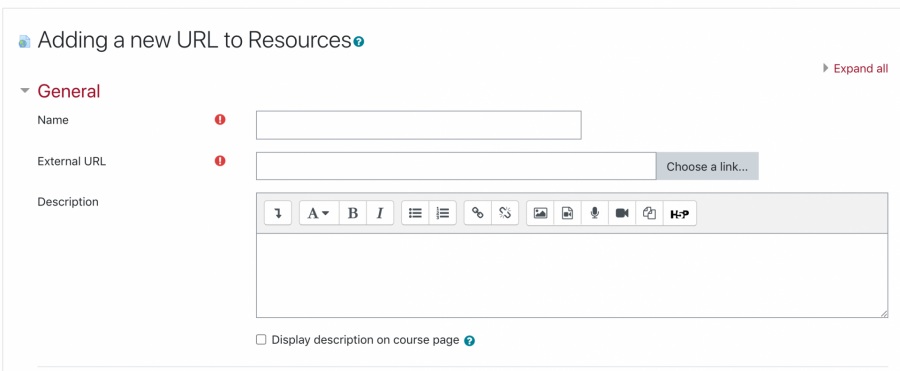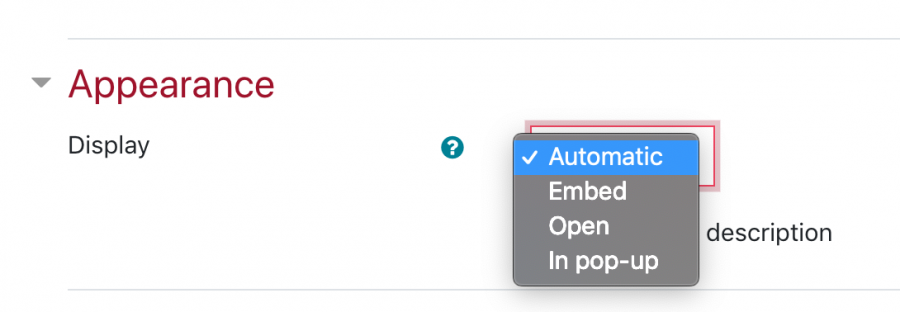URL Resource
Lyceum allows teachers to use the URL resource to provide their students with web links. These URLs can be displayed in various ways, such as opening in a new window so a student can access and use the URL, close it and return easily to their Lyceum course page. Follow these steps to add a URL resource to your course:
Note you can only add one URL at a time
- To begin, turn ‘editing on’ within your Lyceum course
- Select ‘Add an activity or resource’
- From the list that appears, scroll down to the bottom under ‘Resources’
- Select ‘URL’
- Once selected, you will be directed to the ‘Adding a new URL’ page. The ‘General’ settings is where you can add the title of the URL in the ‘Name’ field, the URL itself within the ‘External URL’, and the description of the URL link within the ‘Description’ field
- The ‘Appearance’ setting changes the display of the URL on your Lyceum course page. By default, it is set to ‘Automatic’
- Once you are done customizing, select the ‘Save and display’ button at the bottom of the page