Embedding a Youtube video in Lyceum
Embed a video using the Page activity
Instructors have the ability to embed Youtube videos into their Lyceum course using the Page activity.
- Locate the desired video on the YouTube platform
- Below the video, click the Share link
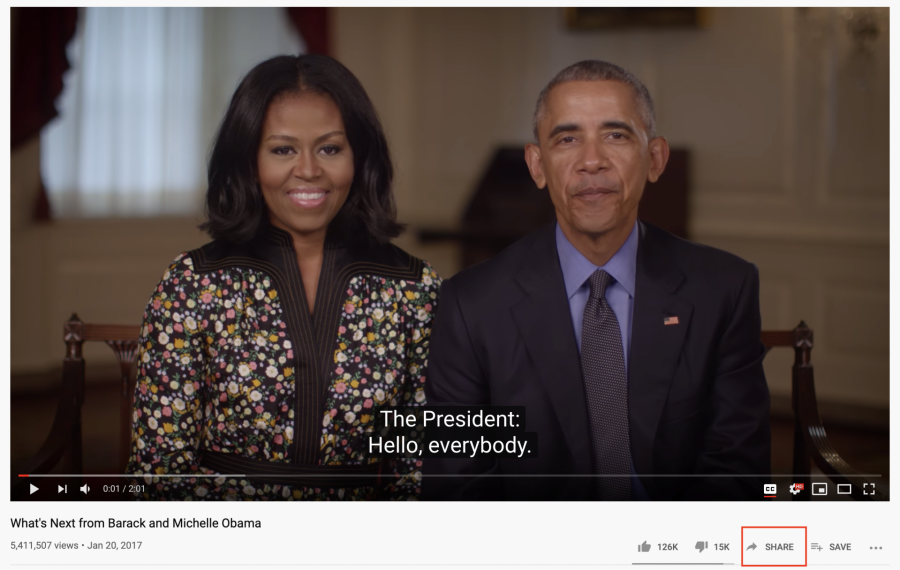
- You will see a Share popup with different options. Click the Copy button next to the URL.
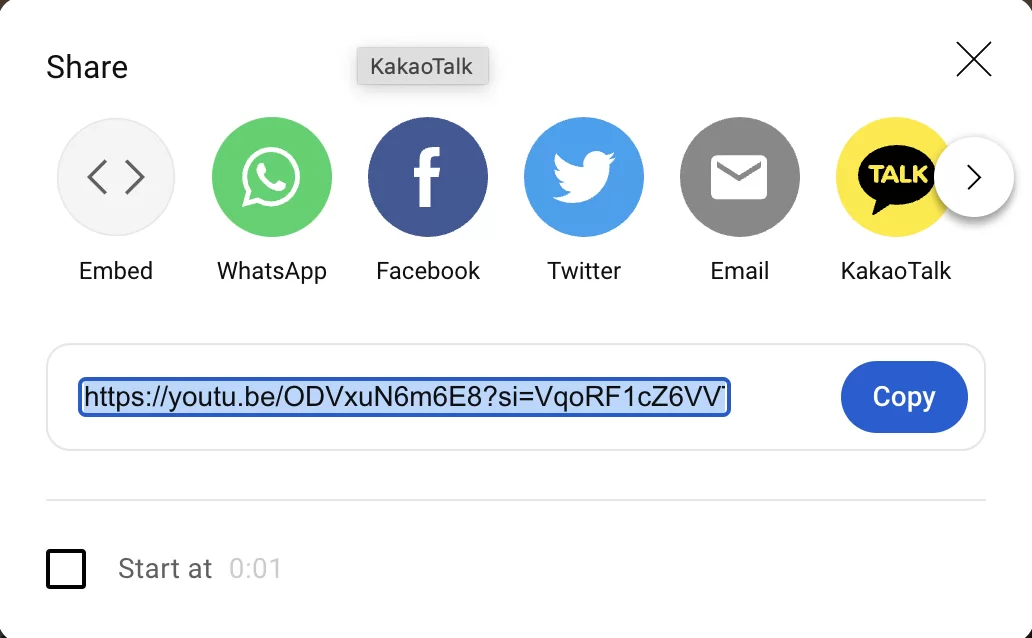
- Return to your course page and turn on Edit Mode in the top right corner
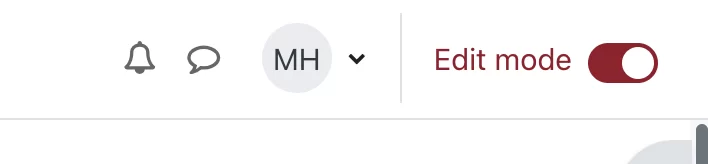
- Navigate to the section that you would like to add your video to and select Add an activity or resource

- For type of resource, select Page
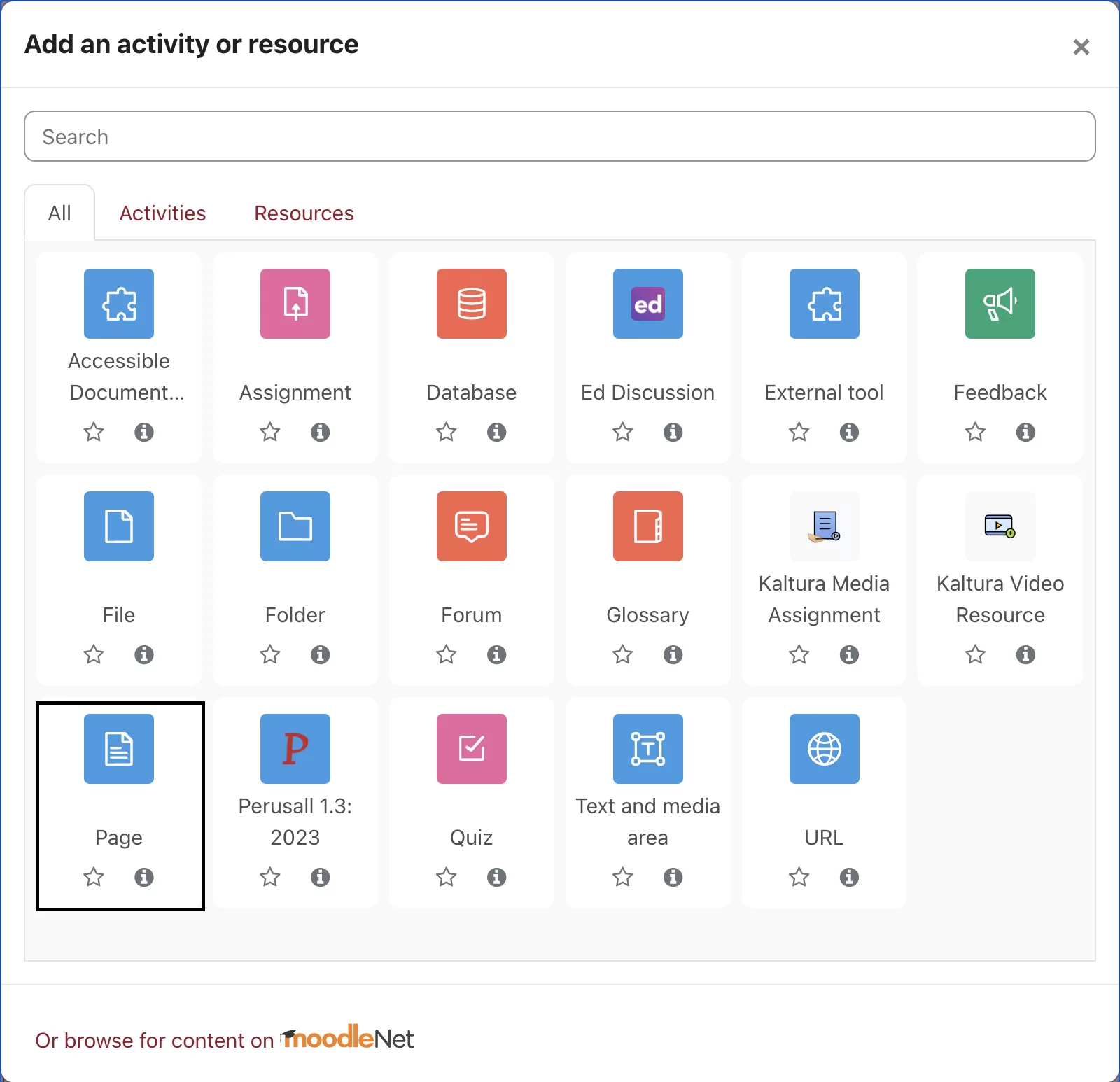
- Give the page a name. Scroll down to the Content field (not Description) of the form, select the Insert or edit an audio/video file button (an icon that depicts a page with video camera)
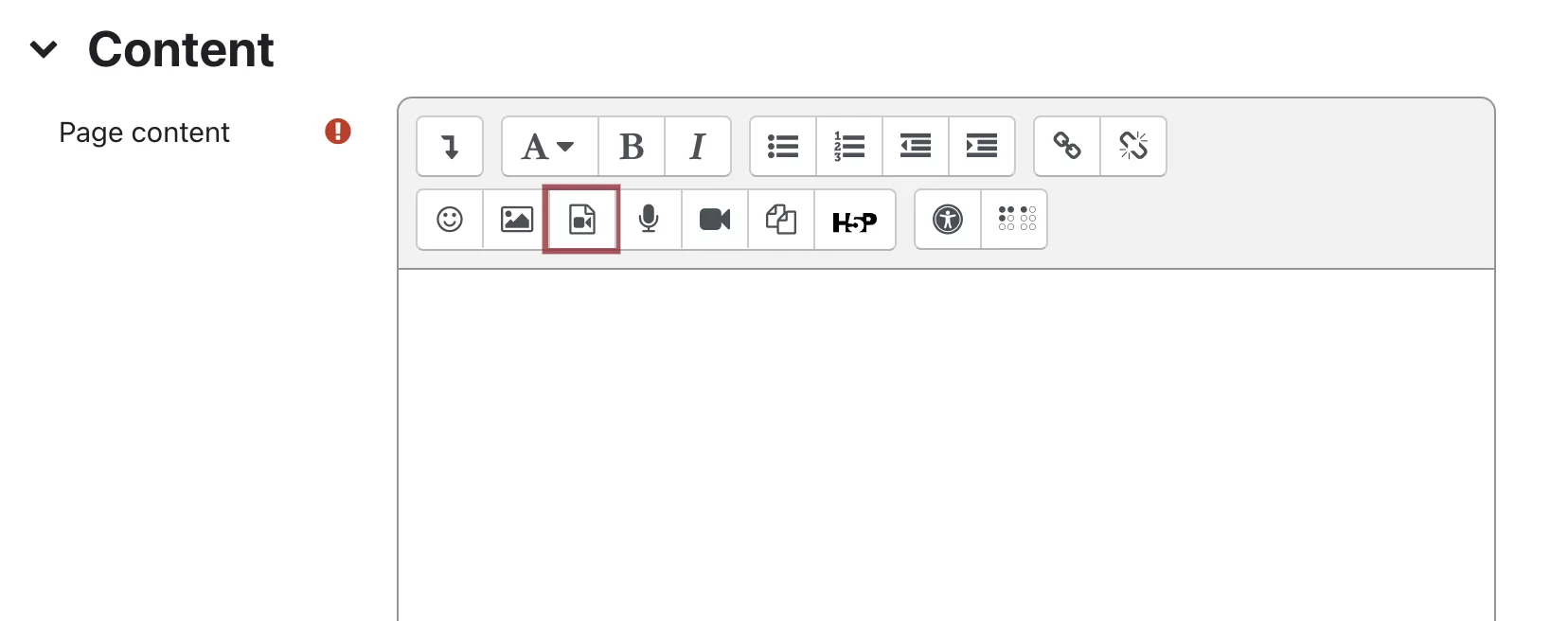
- You will see an Insert Media popup. Paste your Youtube share link in the Source URL field. Give the video a name if you would like that to display instead of the URL. Click Insert Media.
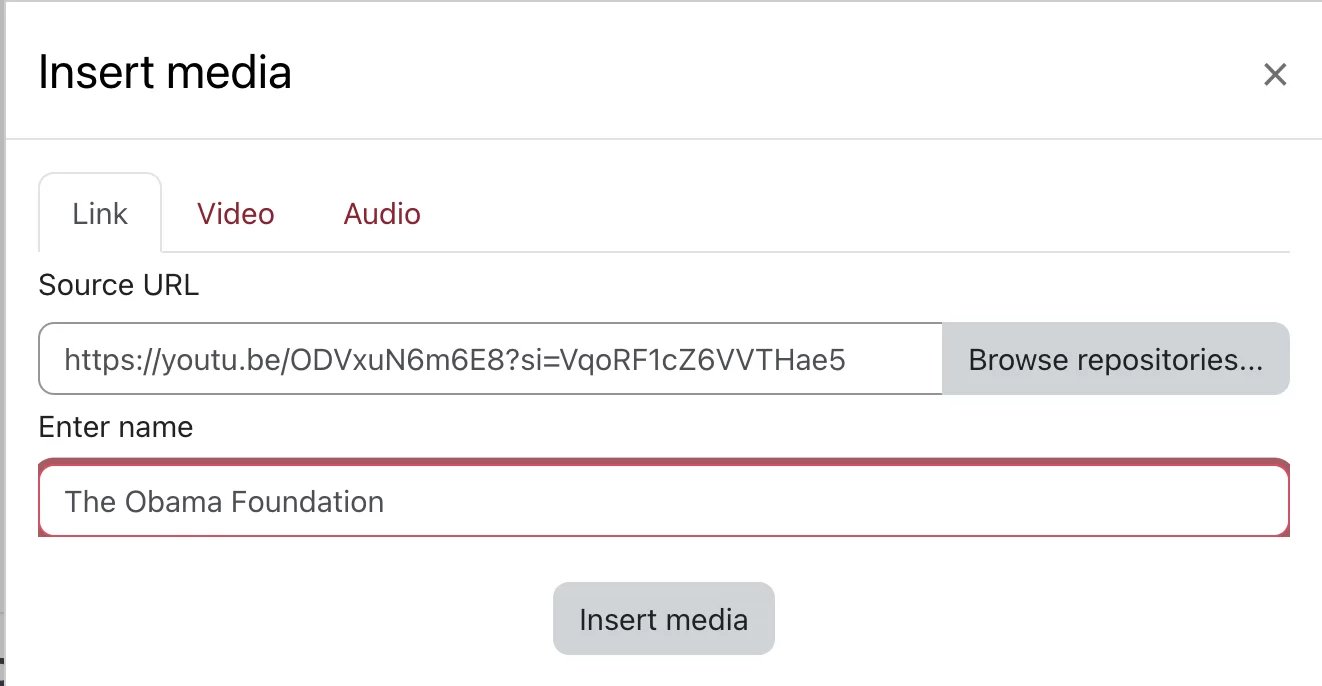
- You will now see the video link in the Content field.
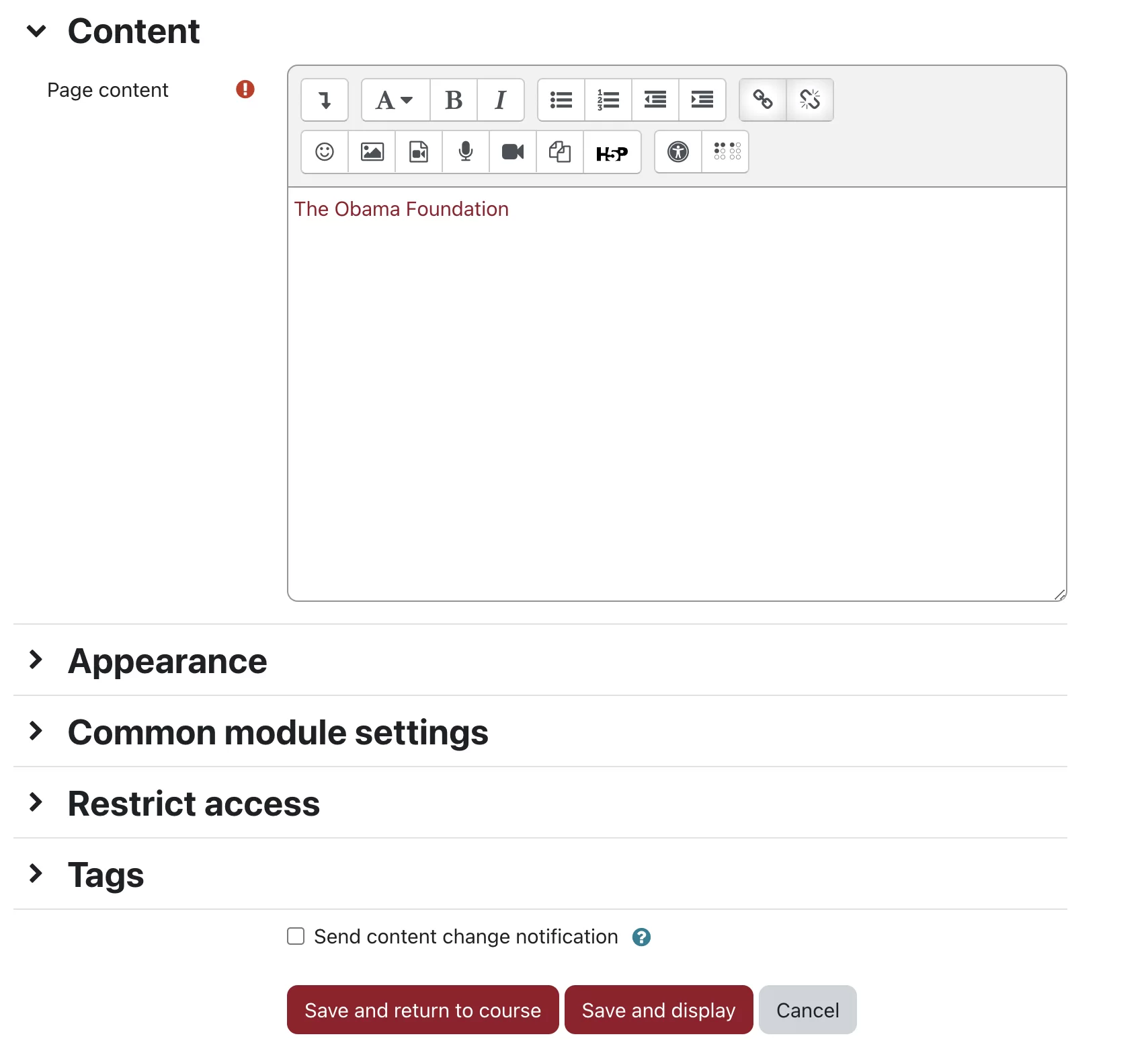
- Click Save and Display. The video is now embedded in the course and students will not have to leave Lyceum to view it.
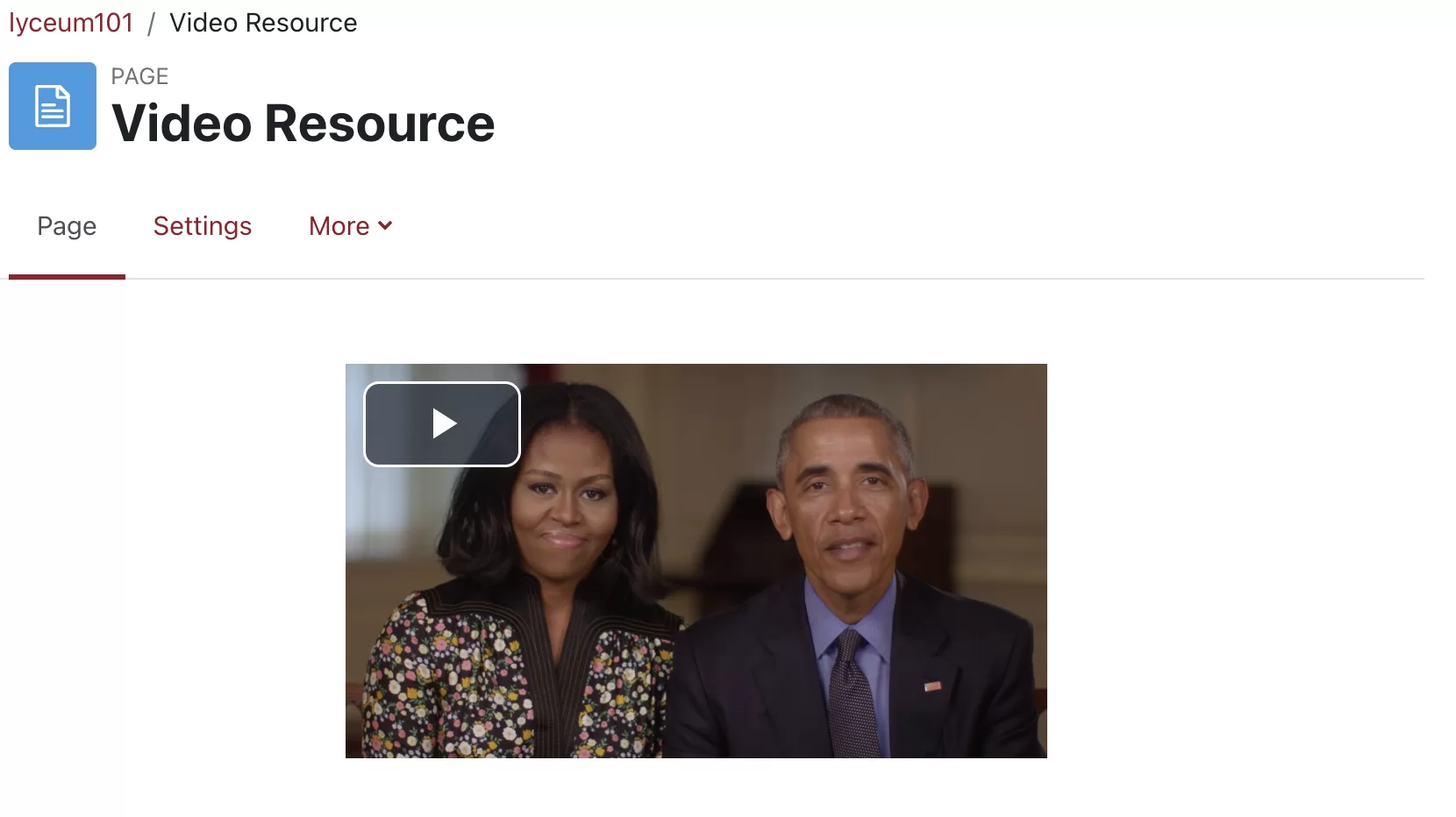
Embed a video using Kaltura
You can also embed a YouTube video on your Lyceum page via the Kaltura Video Resource activity. Importing a YouTube video to Kaltura first will strip any ads from it, so any course participants without a Premium subscription can view the video ad-free.
Turn on editing in the course, and click Add an activity or resource in the appropriate section. Choose Kaltura Video Resource as the activity type.

Expand the Video menu and click Add Media.

If you have already uploaded the video to Kaltura, you will see it in My Media and can click Embed. Otherwise, click the Add New button and choose YouTube.

Paste in the YouTube URL to import your video. When it has finished importing, it will appear in My Media and can be embedded. The video will then also be available in your course Media Gallery.