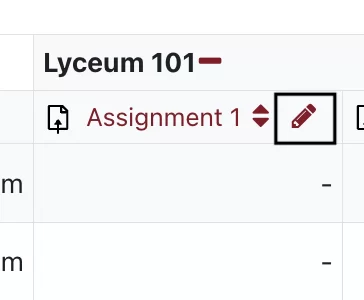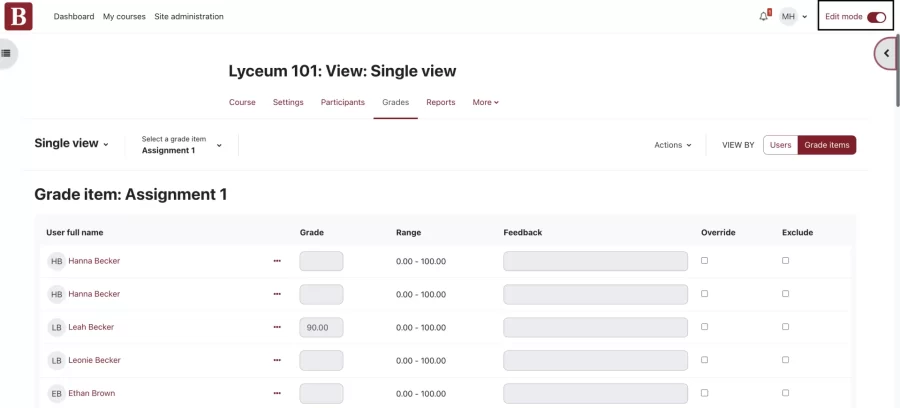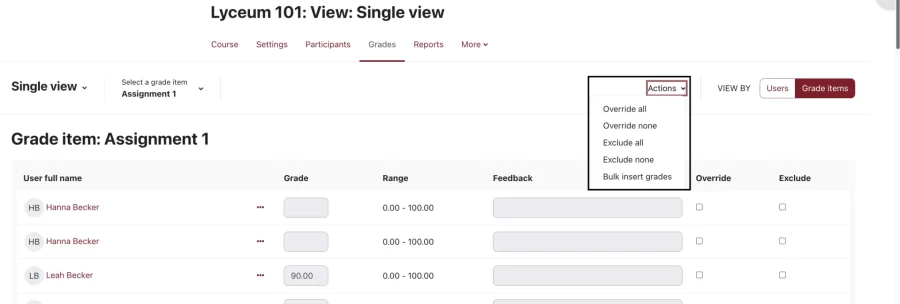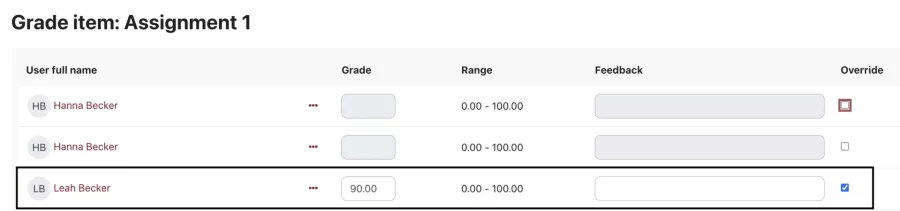Overriding Grades
Follow these steps to override grades for activities that are set to calculate grades automatically.
- Click the Grades link at the top of your course page to navigate to your Grader report.
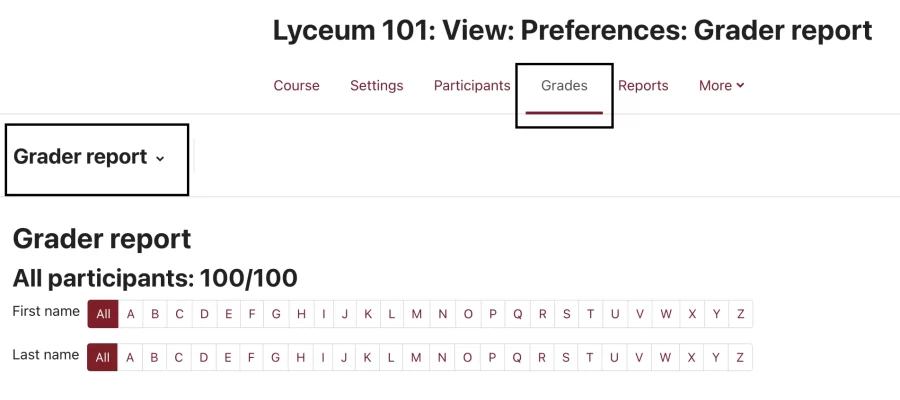
- If you would like to manually add grades for each student to an activity or grade item, select the pencil icon next to its title.
- You will be directed to the single view page for the activity. Turn on Edit Mode, if it is not already on, in the upper right corner of the page.
- You can select an Override action from the Actions menu, or check individual students’ grades one at a time using the checkboxes in the Override column.
- Once Override is selected for one or more grades, you have the option of manually adding or changing the grade.
- Once you are done adding the grades, scroll to the bottom of the list and click Save.
- The Grader Report page will display a green message confirming the change.