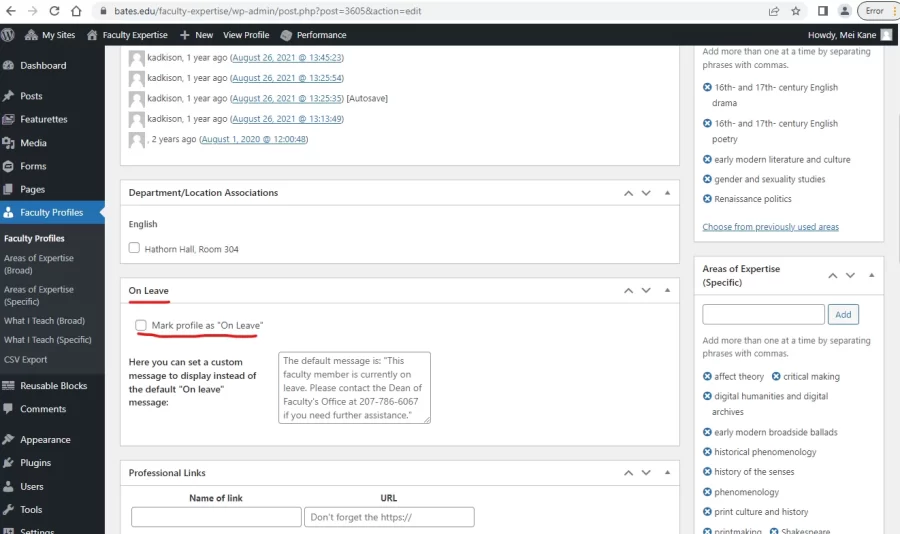Faculty Expertise: Profiles
About the Faculty Expertise website and its profiles
The Faculty Expertise website — bates.edu/faculty-expertise — features profiles for members of the Bates faculty that are easily searchable by the college’s many audiences, including prospective students, parents and families, journalists, and prospective faculty.
Each faculty profile includes academic titles, department/program associations, relevant expertise, and contact information. Many faculty members have also chosen to include photos, biographical information, and professional links.
The profile information in Faculty Expertise — whether drawing from Banner or user-provided information— will automatically flow into two places: The Faculty Expertise website, and all associated departmental/programatic websites.
How Do I Edit An Individual Faculty Profile?
Your individual faculty profile automatically appears in two places — the Faculty Expertise website, and all of your associated departmental/programatic websites — and in both instances, the editing experience is the same.
All faculty members and Academic Administrative Assistants (AAAs) will automatically have editing access to their corresponding Faculty Profiles, which can be found on the Faculty Expertise website. There are a variety of ways that you can find your profile, including the search function and the AZ list of all faculty. Once you’ve navigated to your profile, look for the ‘Faculty Login’ link in the right sidebar under the “Expertise” area. Click it and login using your network credentials.
Even though the button says “Faculty Login,” AAAs can login to the Faculty Expertise website here too.
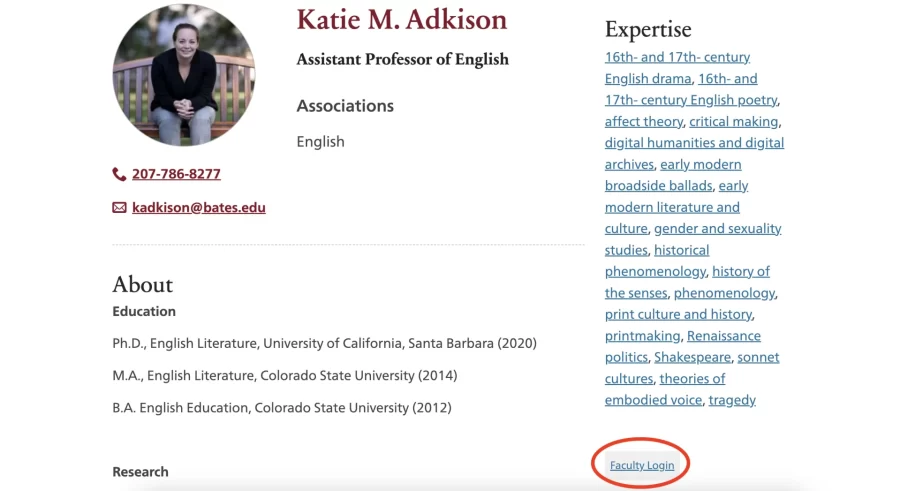
How Do I Edit Names, Associations, Email addresses, Department Chair status, and/or Phone Numbers?
Information in Faculty Expertise such as names, associations, email addresses, department chair status, and phone numbers is drawn automatically from the Banner table PPACMNT to ensure accuracy and consistency across College records and publications including the directory itself. To make edits to any of these fields, please contact Lori Ouellette (louellet@bates.edu), Administrative Assistant of the Dean of the Faculty’s office. Keeping information in Banner up to date is important because it appears in multiple places, including the directory, Faculty Profiles, and department/program websites.
How Do I Edit the About Section?
The About section often includes information about a faculty member’s education, research interests, current projects, and background. Below are two example images of the About section in editing and viewing mode.
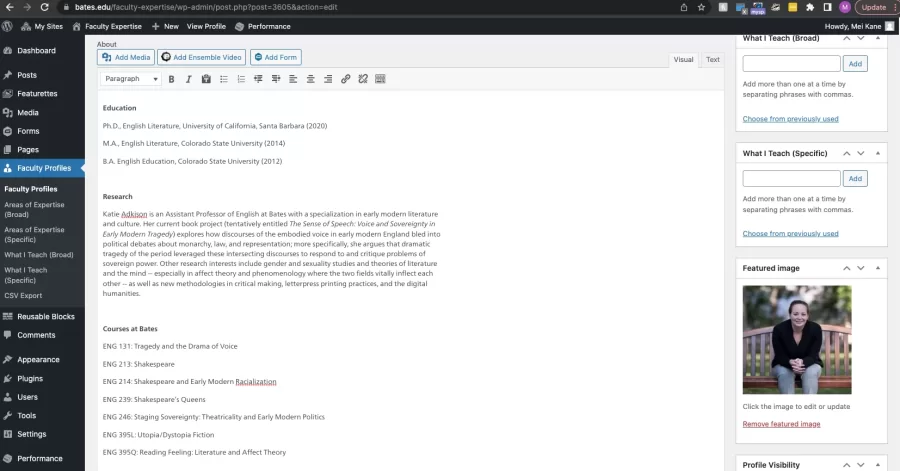
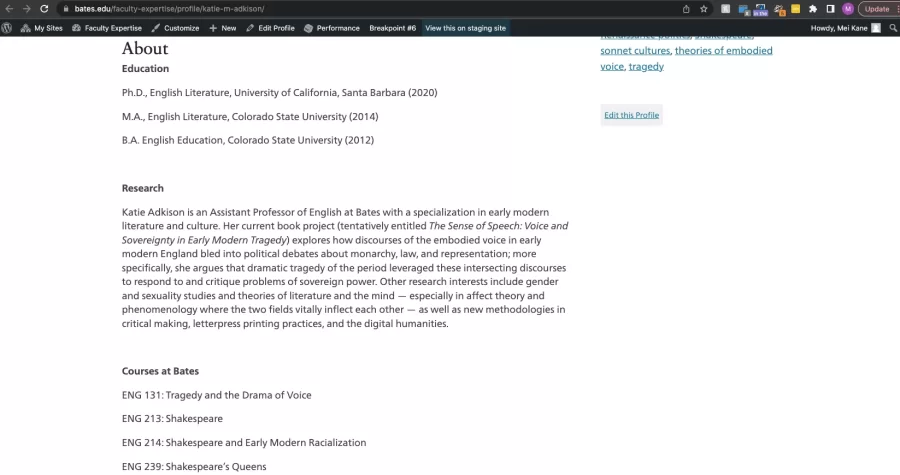
The About section uses a WYSIWYG editor and can accommodate text, headings, lists, images, and links to downloadable files and other websites. Once you click the orange “Save” button, all changes will immediately be made public.
Links to external websites or documents are best placed in the “Professional Links” section.
How Do I Change My Profile Photo?
Your profile’s photo draws from the Featured Image section, which can be found in the right sidebar of the editing screen.
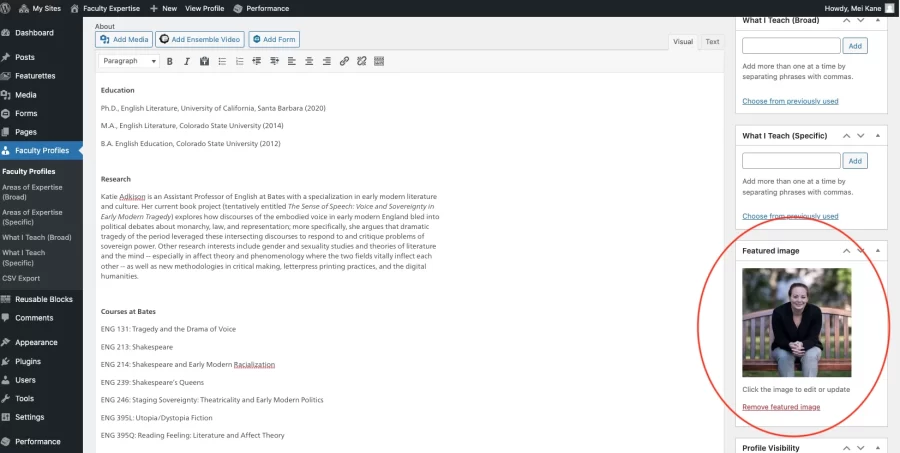
How Do I Edit Professional Links?
Professional Links describe any external links you might need to put on a faculty member’s profile, such as links to publications, research, or CVs. In viewing mode, any external links will show up under the “Links” heading.
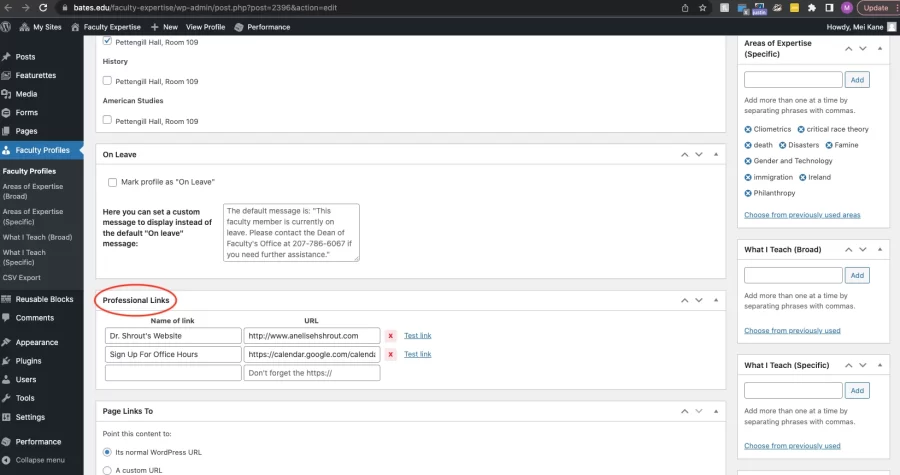
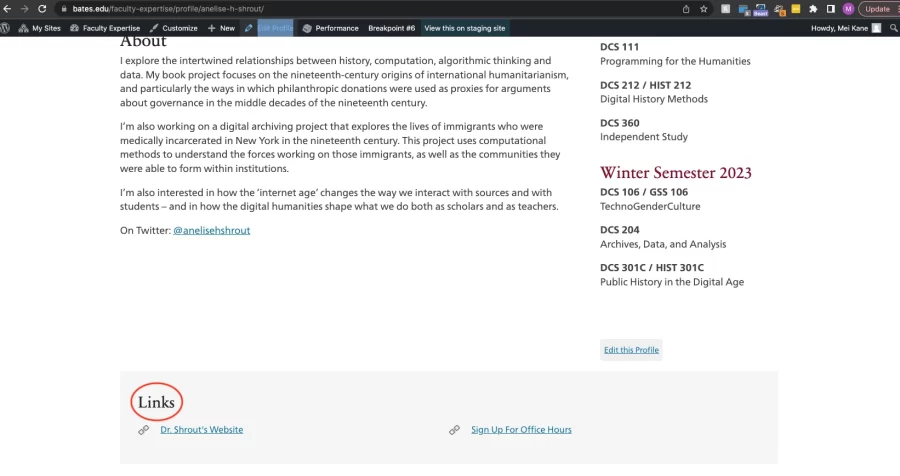
How Do I Edit Areas of Expertise?
Areas of Expertise, both broad and specific, can be added, deleted, and edited in the editing mode of the Faculty profile. They can be found on the right sidebar of the editing view of the Faculty profile. Broad Areas of Expertise should include more general disciplines while Specific Areas of Expertise should describe more specific areas of expertise.
Selecting one of the pre-populated terms that appears as an option when you begin typing in the “Areas of Expertise” field as opposed to creating a new term is preferred when possible for better searchability and cross-referencing.
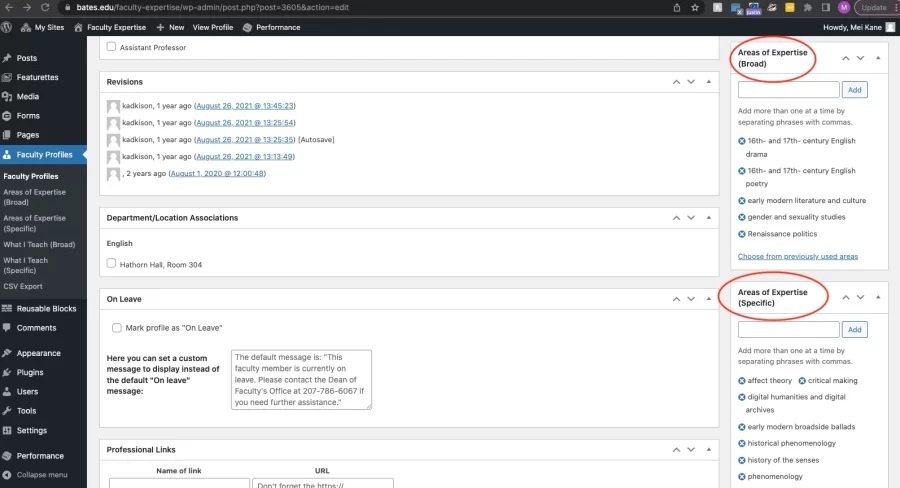
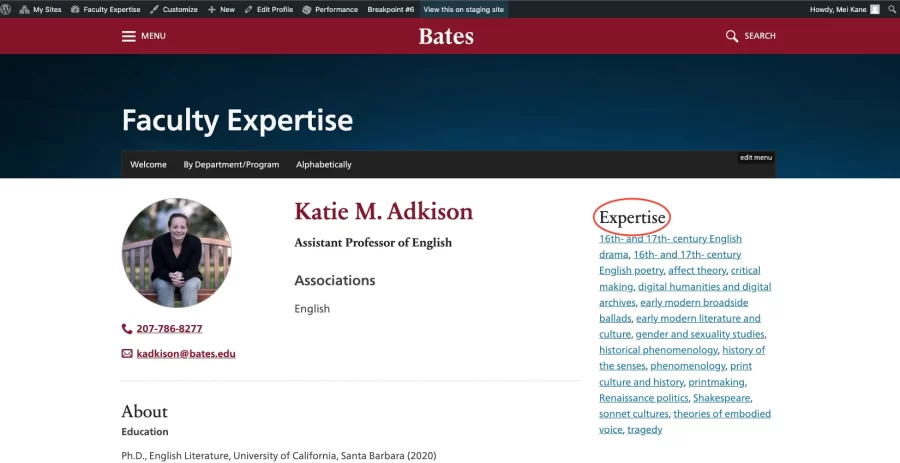
How Do I Edit “What I Teach”?
This area is populated by information in the Professional Activities Report (PAR). It is not visible on the frontend public view of any Faculty Profiles and does not necessarily need to be edited by users.
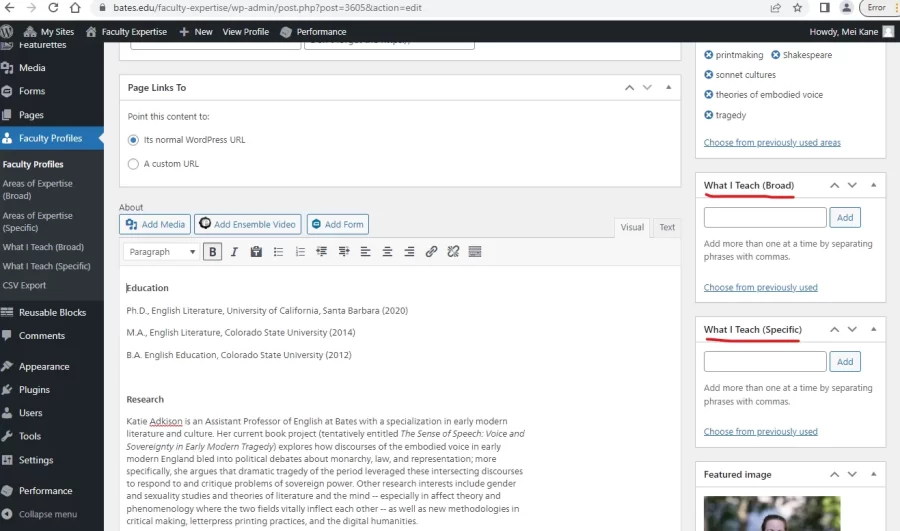
How Do I Edit Faculty Profile Visibility and Display of Courses Offered?
Visibility
While profile visibility status is drawn from Banner, an individual Faculty Profile can choose to override this status — either from Active to Inactive, or from Inactive to Active.
Courses Offered
Current courses that faculty members are teaching can be displayed or hidden by selecting either option underneath the “Optional Profile Sections to Display” section.
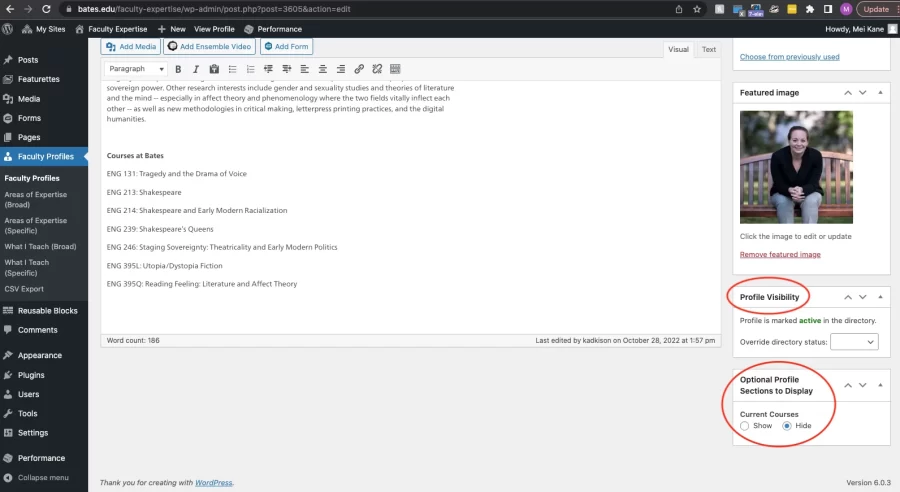
How Do I Mark Faculty Profiles as On Leave?
Using the “On Leave” section of Faculty Expertise, you can mark a profile as “On Leave,” and even set a custom message to display instead of the default “On leave” message if desired.