Faculty Expertise: Websites and Pages
About the Faculty Expertise website and its profiles
The Faculty Expertise website — bates.edu/faculty-expertise — features profiles for members of the Bates faculty that are easily searchable by the college’s many audiences, including prospective students, parents and families, journalists, and prospective faculty.
Each faculty profile includes academic titles, department/program associations, relevant expertise, and contact information. Many faculty members have also chosen to include photos, biographical information, and professional links.
The profile information in Faculty Expertise — whether drawing from Banner or user-provided information— will automatically flow into two places: The Faculty Expertise website, and all associated departmental/programatic websites.
How Do I List a Department or Program’s Faculty Members?
Faculty Expertise profiles can be easily integrated into an academic department/program’s website as both menu items and as individual pages by accessing the “Manage Faculty Profiles” option in the “Settings” menu on the right sidebar within the WordPress Dashboard (see screenshot below).
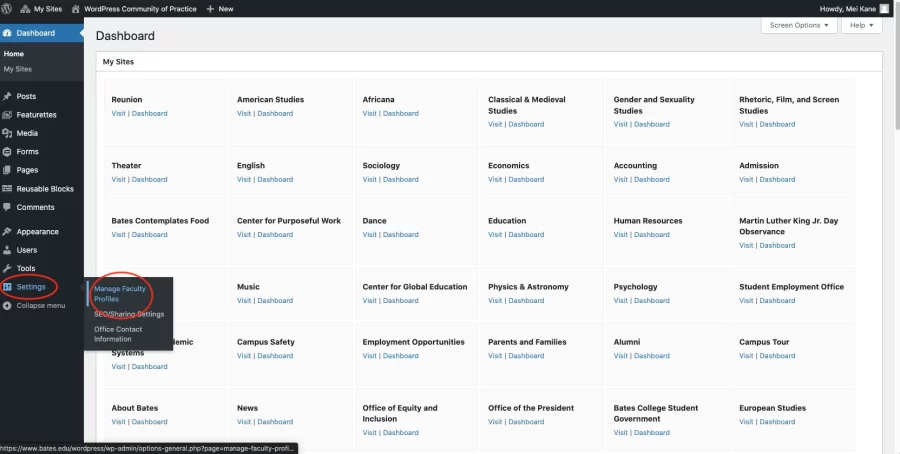
Once you have navigated to the “Manage Faculty Profiles” settings page, you will be able to select the appropriate Department/Program’s faculty to be listed on the academic website. The second field lets you enter the exact menu item that these faculty profiles should be listed under, which will likely be titled “Faculty.”
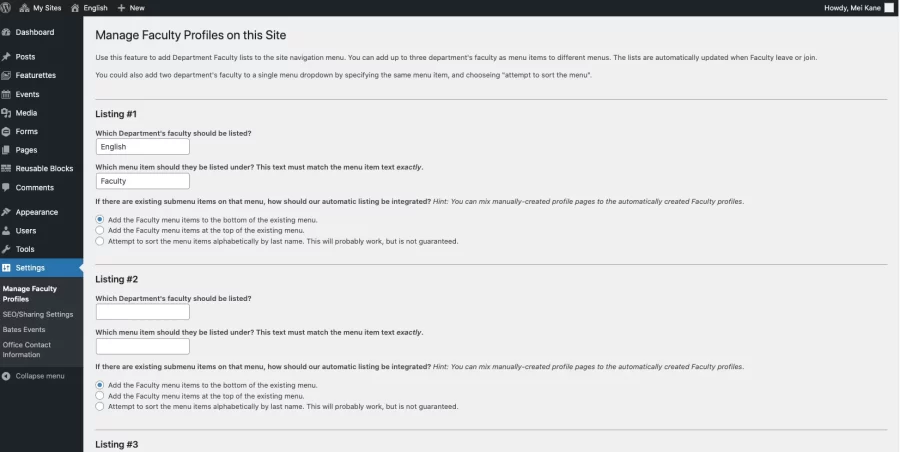
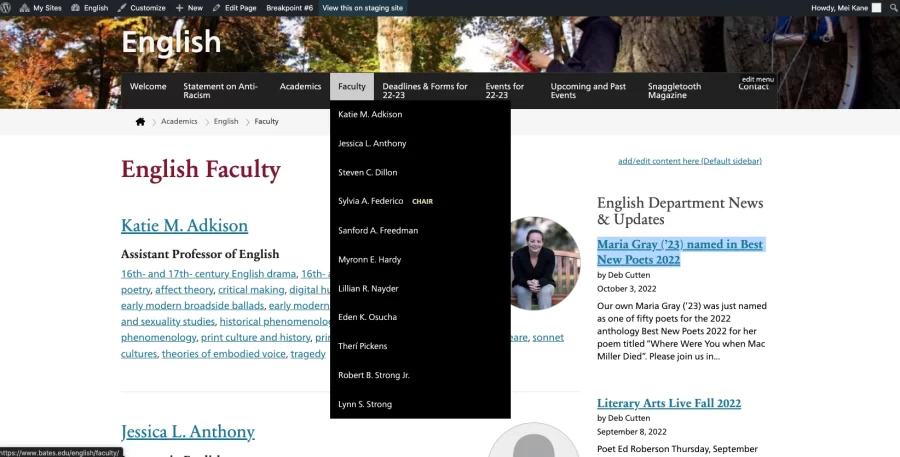
How Do I Edit Name, Associations, Email, Department Chair, and Phone Number?
This information is drawn from the Banner table PPACMNT to ensure accuracy and consistency across College directories, information, and Department listings. If you would like to change any of this information, please contact Lori Ouellette (louellet@bates.edu), Administrative Assistant of the Dean of the Faculty’s office.
Keeping information in Banner up to date is important because it appears in multiple places, including the directory, Faculty Profiles, and department/program websites.
How Do I Include Non-Faculty Names in a Department/Programs’s List of Faculty?
Non-faculty menu items for members of the department/program, such as teaching assistants and assistants of instruction, can be included alongside Faculty Profiles in menu listings. Non-faculty menu items can be created as regular WordPress pages and added into the website’s faculty and staff list by going to the Menu editing area found underneath Appearance in the left sidebar (seen screenshot below).
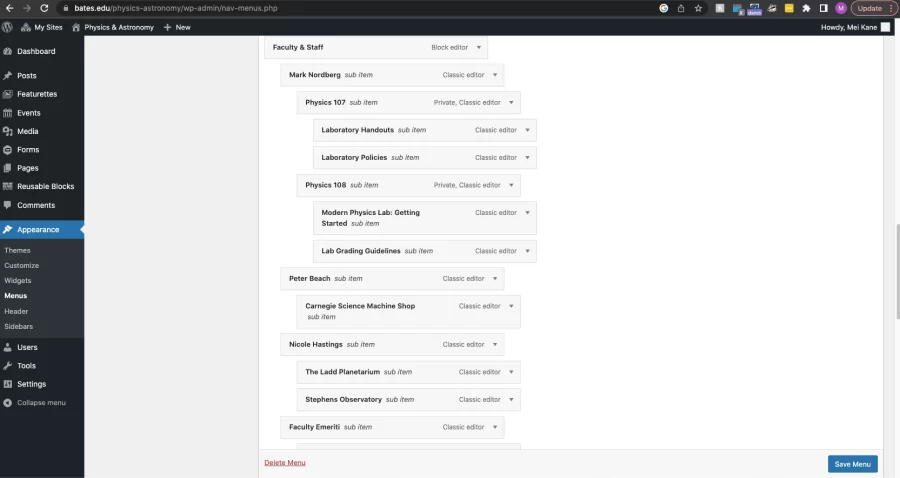
Additionally, the non-Faculty menu items can be placed above or below the current Faculty Profile menu items. In the “Manage Faculty Profiles” area there are four options for how the Faculty Profiles should be sorted and integrated among existing menu items. The Faculty Profiles can be added either at the top of the existing menu, the bottom, sorted alphabetically, or added after a menu item of your choosing.
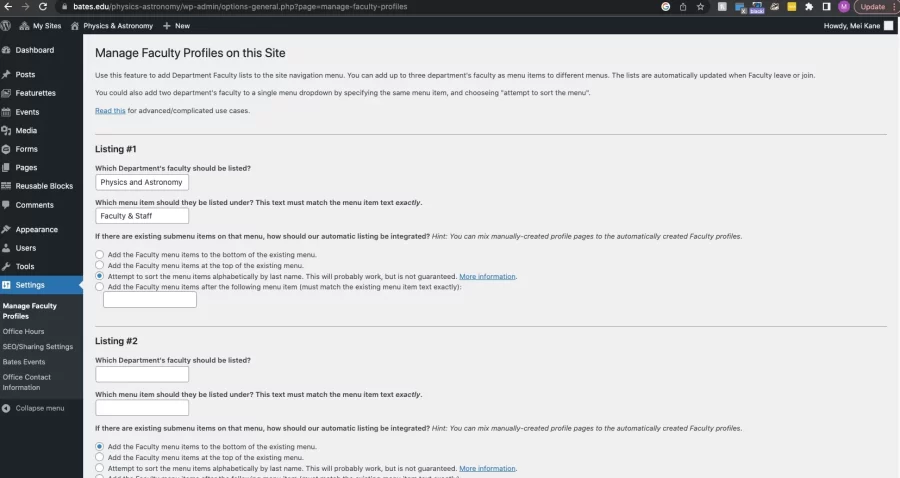
How Do I Add Multiple Department/Program’s Faculty to One Website?
In the case of some department websites, faculty members belonging to the department are also listed under other departments. The Asian Studies Department website lists faculty from the Chinese and Japanese departments. This can be accomplished by entering in the name of the department under “Listing #2” and “Listing #3” in the Manage Faculty Profiles on this Site settings.
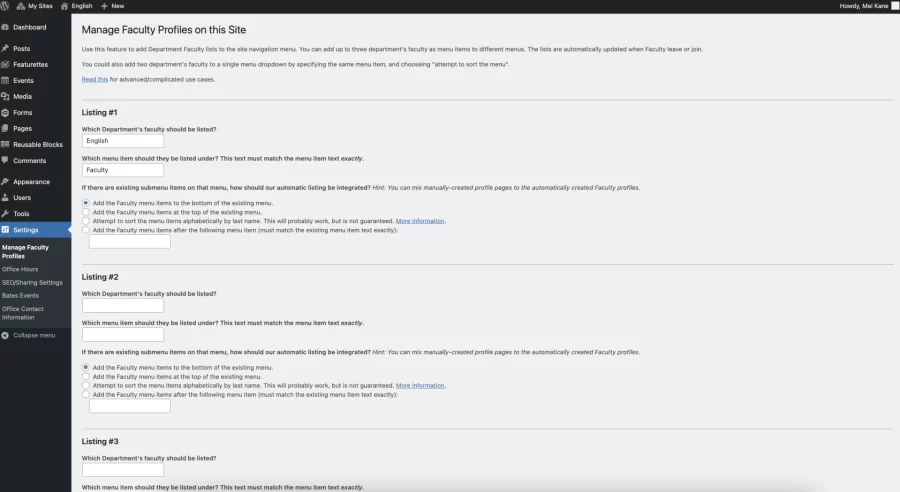
How Do I List All of a Department’s Faculty on One Landing Page?
The “Faculty Profiles: Department List” block lists all of the faculty members of a department on one single page. Once you are in the block editor view of the “Faculty” page on the website, you can select the “Faculty Profiles: Department List” block from the block menu.
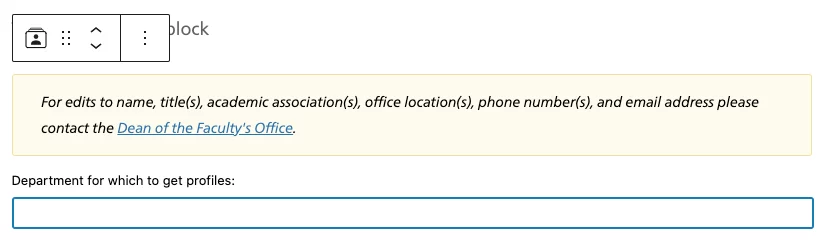
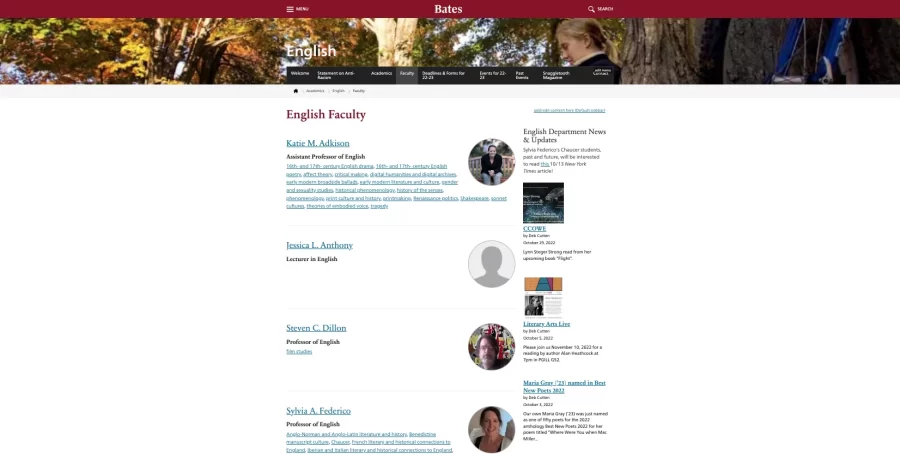
The name of the Department must be entered exactly and is case-sensitive; “English” will return all faculty members in the English Department but “english” will not. The proper syntax for the name of each department can be found in the Bates Catalog.